If you’ve installed BitBucket on a CentOS 7 server and use PostgreSQL as the back-end database, you’ve probably seen this nagging warning that support for PostgreSQL 9.2.24 has been deprecated and will be removed in an upcoming release.
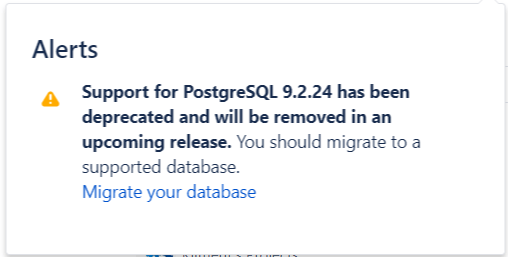
While PostgeSQL 9.2 is quite old and they are already announcing version 12, mind that any of the Atlassian stack can’t support anything more than version 9.6 at the time of this writing.
So, I’ll explain how to upgrade PostgreSQL on CentOS from 9.2.24 to PostgreSQL 9.6. While this post is for CentOS, it might work for other distros too. There are some prerequisites though. First, I assume that you installed PostgreSQL using yum from the default repo. In this case, your database most likely resides under /var/lib/pgsql/data and the binaries are under /usr/bin/psql. If you use the default version, then you probably use systemctl start/stop postgresql to manage the start/stop of the database daemon. If you have something different, the following tutorial will probably work, but you’ll have to adjust some directories.
First thing first, let’s check the version of PostgreSQL that we use.
psql --version psql (PostgreSQL) 9.2.24
Next, stop any services that use the database, such as BitBucket, Jira or Confluence or whatever you have there.
Log as the postgres user that you use to manage the database. By the default this user is postgres.
Do a full backup and move the backup somewhere because the home directory for the postgres user is where the database home is. You can compress the SQL file first. It’s just a plain text file.
pg_dumpall > backup.sql mv backup.sql somewhere/
Once done, stop the postgreSQL daemon, but log as root first. You won’t be able to stop the daemon using the postgres user.
systemctl stop postgresql
Go to a temp folder and get the RPM package from the PostgreSQL site. In case the link doesn’t work, go to the website using a browser and see what’s the latest 9.6 version.
cd /tmp wget https://download.postgresql.org/pub/repos/yum/9.6/redhat/rhel-7-x86_64/pgdg-centos96-9.6-3.noarch.rpm
Install the newer version.
rpm -ivh pgdg-centos96-9.6-3.noarch.rpm yum install postgresql96-server
You’ll get some warning that symlinks can’t be created but you can ignore them. The new version installs the binaries under /usr/psql-9.6/bin.
Log as the postgres user and initialize the new database.
/usr/pgsql-9.6/bin/initdb -D /var/lib/pgsql/9.6/data/
The files belonging to this database system will be owned by user "postgres".
This user must also own the server process.
The database cluster will be initialized with locale "en_US.UTF-8".
The default database encoding has accordingly been set to "UTF8".
The default text search configuration will be set to "english".
Data page checksums are disabled.
fixing permissions on existing directory /var/lib/pgsql/9.6/data ... ok
creating subdirectories ... ok
selecting default max_connections ... 100
selecting default shared_buffers ... 128MB
selecting dynamic shared memory implementation ... posix
creating configuration files ... ok
running bootstrap script ... ok
performing post-bootstrap initialization ... ok
syncing data to disk ... ok
WARNING: enabling "trust" authentication for local connections
You can change this by editing pg_hba.conf or using the option -A, or
--auth-local and --auth-host, the next time you run initdb.
Success. You can now start the database server using:
/usr/pgsql-9.6/bin/pg_ctl -D /var/lib/pgsql/9.6/data/ -l logfile start
Ignore the line that says that we can start the server. We have to upgrade the current database first. Make sure that the directories below are the same as yours. If not, make changes.
/usr/pgsql-9.6/bin/pg_upgrade --old-datadir /var/lib/pgsql/data/ --new-datadir /var/lib/pgsql/9.6/data/ --old-bindir /usr/bin/ --new-bindir /usr/pgsql-9.6/bin/
Performing Consistency Checks
-----------------------------
Checking cluster versions ok
*failure*
Consult the last few lines of "pg_upgrade_server.log" for
the probable cause of the failure.
connection to database failed: could not connect to server: No such file or directory
Is the server running locally and accepting
connections on Unix domain socket "/var/lib/pgsql/.s.PGSQL.50432"?
could not connect to old postmaster started with the command:
"/usr/bin/pg_ctl" -w -l "pg_upgrade_server.log" -D "/var/lib/pgsql/data/" -o "-p 50432 -b -c listen_addresses='' -c unix_socket_permissions=0700 -c unix_socket_directory='/var/lib/pgsql'" start
Failure, exiting
Oh boy. If you check the error message, you’ll get some more info.
tail /var/lib/pgsql/pg_upgrade_server.log server stopped command: "/usr/bin/pg_ctl" -w -l "pg_upgrade_server.log" -D "/var/lib/pgsql/data/" -o "-p 50432 -b -c listen_addresses='' -c unix_socket_permissions=0700 -c unix_socket_directory='/var/lib/pgsql'" start >> "pg_upgrade_server.log" 2>&1 waiting for server to start....FATAL: unrecognized configuration parameter "unix_socket_directory" stopped waiting pg_ctl: could not start server Examine the log output.
The reason being that as of PostgreSQL version 9.3 the config parameter unix_socket_directory has been replaced with unix_socket_directories. There is a workaround thanks to this guy. The link for more info is here.
Pretty much, all you have to do is execute these lines first. Execute these lines as root or sudo user.
mv /usr/bin/pg_ctl{,-orig}
echo '#!/bin/bash' > /usr/bin/pg_ctl
echo '"$0"-orig "${@/unix_socket_directory/unix_socket_directories}"' >> /usr/bin/pg_ctl
chmod +x /usr/bin/pg_ctl
Now you can do the upgrade.
/usr/pgsql-9.6/bin/pg_upgrade --old-datadir /var/lib/pgsql/data/ --new-datadir /var/lib/pgsql/9.6/data/ --old-bindir /usr/bin/ --new-bindir /usr/pgsql-9.6/bin/
Performing Consistency Checks
-----------------------------
Checking cluster versions ok
Checking database user is the install user ok
Checking database connection settings ok
Checking for prepared transactions ok
Checking for reg* system OID user data types ok
Checking for contrib/isn with bigint-passing mismatch ok
Checking for roles starting with 'pg_' ok
Checking for invalid "line" user columns ok
Creating dump of global objects ok
Creating dump of database schemas
ok
Checking for presence of required libraries ok
Checking database user is the install user ok
Checking for prepared transactions ok
If pg_upgrade fails after this point, you must re-initdb the
new cluster before continuing.
Performing Upgrade
------------------
Analyzing all rows in the new cluster ok
Freezing all rows on the new cluster ok
Deleting files from new pg_clog ok
Copying old pg_clog to new server ok
Setting next transaction ID and epoch for new cluster ok
Deleting files from new pg_multixact/offsets ok
Setting oldest multixact ID on new cluster ok
Resetting WAL archives ok
Setting frozenxid and minmxid counters in new cluster ok
Restoring global objects in the new cluster ok
Restoring database schemas in the new cluster
ok
Setting minmxid counter in new cluster ok
Copying user relation files
ok
Setting next OID for new cluster ok
Sync data directory to disk ok
Creating script to analyze new cluster ok
Creating script to delete old cluster ok
Upgrade Complete
----------------
Optimizer statistics are not transferred by pg_upgrade so,
once you start the new server, consider running:
./analyze_new_cluster.sh
Running this script will delete the old cluster's data files:
./delete_old_cluster.sh
Start the new database now and check everything. As you can see, the startup script is different. This time we have to specify the version of PostgreSQL. As root do:
systemctl start postgresql-9.6
You can revert the change back.
mv -f /usr/bin/pg_ctl{-orig,}
Log as postgres user and do a check up. It might take some time if your database is large.
./analyze_new_cluster.sh
You can delete the old database if you want.
./delete_old_cluster.sh
If you check the new version, you’ll see that it’s the same.
psql --version psql (PostgreSQL) 9.2.24
The database is upgraded and running 9.6, it’s just the psql binary that’s the old version. You have to tell the postgres user to use the new binaries. Delete the old binaries first, uninstall the old version, make sure it doesn’t start on boot and enable the new version. Also, if you have any specific configurations, make sure you compare postgresql.conf and pg_hba.conf under /var/lib/pgsql/data and /var/lib/pgsql/9.6/data. Log as root first. Make sure it says 9.2 when you run yum remove.
systemctl disable postgresql yum remove postgresql
Enable postgreSQL to boot on start.
systemctl enable postgresql-9.6
Add the following line under .bash_profile for the postgres user.
export PATH=$PATH:/usr/pgsql-9.6/bin
If you don’t have a .bash_profile file, check if there is any .bash_profile.rpmsave. Rename this one as .bash_profile and add the above line. It should look like this.
[ -f /etc/profile ] && source /etc/profile PGDATA=/var/lib/pgsql/9.6/data export PGDATA # If you want to customize your settings, # Use the file below. This is not overridden # by the RPMS. [ -f /var/lib/pgsql/.pgsql_profile ] && source /var/lib/pgsql/.pgsql_profile export PATH=$PATH:/usr/pgsql-9.6/bin
If you log off, log back on as the postgres user or execute source .bash_profile and check the version, you’ll see that you are all set.
psql --version psql (PostgreSQL) 9.6.11


7 comments
Dear Kliment,
thank you for complete and accurate description of the upgrade process!
Worked like a charm!
Thanks for putting this together!
You just saved my nextcloud, thanks man!
Thank you, it worked straight away, hdf cluster is up and running.
Very accurate and thanks, regarding download PostgreSQL 9.6, I failed to download directly, so I following https://www.postgresql.org/download/linux/redhat/
had to replace url with https://download.postgresql.org/pub/repos/yum/9.6/redhat/rhel-7Server-x86_64/pgdg-redhat-repo-latest.noarch.rpm
Hi, just want to let you know this article helped me BIG TIME!!
several adjusment though, for the url of postgre, and also some hack to migrate postgis 2.1 to 2.4
https://www.bostongis.com/blog/index.php?/archives/273-Using-pg_upgrade-to-upgrade-PostgreSQL-9.3-PostGIS-2.1-to-PostgreSQL-11-2.5-on-Yum.html
Best regards!