In one of my previous posts I’ve described how to run a postfix and dovecot on CentOS 6. This time, we’ll go a step further and after the installation of postfix and dovecot, we’ll talk about mail filtering, spam and anti-virus protection.
Table of Contents
Pre install
The post described below uses:
- CentOS 7.1.1503 (fresh install)
- Kernel 3.10.0-229.4.2.e17.x86_64
- postfix 2.10.1
- dovecot 2.2.10
- amavisd-new 2.10.1
- spamassasin 3.4.0
- clamav 0.98.7
- pigeonhole 0.4.3
and will allow you to use virtual e-mail domains and users.
postfix
CentOS 7 comes with postfix preinstalled, so there is no need to install it first. Verify that postfix is installed and enabled to run on boot.
systemctl status postfix | grep enabled Loaded: loaded (/usr/lib/systemd/system/postfix.service; enabled)
NOTE: Highlighted numbers are what you type. The rest is the response from the server.
The configuration files for postfix are in /etc/postfix. There are two main files, main.cf and master.cf. Make a copy of both these files.
cd /etc/postfix cp main.cf main.cf.ORIG cp master.cf master.cf.ORIG
On CentOS postfix also comes with a postfix username and postfix group that are used to run the daemon, but we’ll need a separate user and group. Technically we can use postfix user but it’s not recommended to use any UID that’s lower than 500. So, let’s create a new user and a group.
groupadd vpostfix && useradd vpostfix -g vpostfix -s /sbin/nologin -c "Virtual postfix user" -d /var/empty
Ignore the warning that the home directory exists, that’s fine.
Get the UID and GID because we will need these numbers for the configuration.
grep vpostfix /etc/passwd && grep vpostfix /etc/group vpostfix:x:1001:1001:Virtual postfix user:/var/empty:/sbin/nologin vpostfix:x:1001:
In my case the output was this, which means the UID is 1001 and GID is 1001.
Now, edit main.cf and change the following values:
myhostname = www.example.com mydomain = example.com myorigin = $mydomain inet_interfaces = all home_mailbox = Maildir/
Replace www.example.com with whatever your FQDN of the server is. Also, note that by default inet_interfaces = localhost is enabled by default. You have to comment this line. We will also use Maildir format instead of mbox because it’s much better.
While editing main.cf, add these lines at the end of the file. Make sure you replace UID and GID. Don’t just blindly copy & paste.
# Virtual domain config virtual_mailbox_domains = /etc/postfix/virtual_domains virtual_mailbox_base = /var/mail/vhosts virtual_mailbox_maps = hash:/etc/postfix/vmailbox # Make sure you replace these UID:GID numbers virtual_minimum_uid = 1001 virtual_uid_maps = static:1001 virtual_gid_maps = static:1001 virtual_alias_maps = hash:/etc/postfix/virtual
Now, create a new file called /etc/postfix/virtual_domains. This is the file where all of your domains will be listed. Of course, you’ll have to make sure that MX records of your domains point to the IP of the CentOS box.
cd /etc/postfix/ touch virtual_domains
The format looks like this.
# Put each domain in a separate line. domain-one.com domain-two.net domain-three.org
Create the mail directory, sub-directories for the domains and assign the proper permissions. This is where the mail will be stored for all virtual domains.
mkdir /var/mail/vhosts chgrp -R vpostfix /var/mail cd /var/mail/vhosts mkdir domain-one.com mkdir domain-two.net mkdir domain-three.org cd .. chown -R vpostfix:vpostfix vhosts
Once you do that, postfix will create the “Maildir” directories automatically and assign the proper permissions once an e-mail hits these destinations. Finally, create a file /etc/postfix/vmailbox and add all of the users that will receive e-mails. Here is an example:
[email protected] domain-one.com/joe/ [email protected] domain-one.com/bill/ @domain-one.com domain-one.com/catch-all/ [email protected] domain-two.net/joe/
NOTE: Make sure you end up each line with “/”, otherwise mail won’t be delivered.
Virtual user “[email protected]” (mind that there is no CentOS login for this user, these are all virtual users) will have his email delivered under /var/mail/vhosts/domain-one.com/joe directory. You don’t have to create these sub-directories. Once everything is up and running, postfix will take care of creating the Maildir structure (cur, new, tmp).
If you want you can create a catch-all address, see the example above (catch-all). This line tells postfix to get all the emails for the non-existing users in that domain (domain-one.com), which means a lot of spam. This is definitely not a recommended practice.
But what if you have a valid CentOS user named bill? Where that email goes? In this case, nowhere. If we want this OS user to receive an email, we’ll have to treat him as a virtual user and add him to a virtual domain. It’s much easier to maintain one list of virtual users and hosts than deal with separate configuration files.
Maybe you’ve noticed that the file with the e-mail addresses (vmailbox) has a hash: prefix in the config file. This is to speed-up lookups. Postfix can use hash: (Berkeley-DB), mySQL or PostgreSQL databases to store the e-mail accounts. Check the postfix howto if you want to use mySQL or PostgreSQL. We’ll be dealing with Berkeley DB.
Create the virtual aliases file and create a local aliases file.
touch /etc/postfix/virtual cd /etc postalias aliases
Once we are done with editing these files, do the following to create the hashed files (extension .db).
NOTE: You should execute these lines anytime you make a change to these files (virtual_domains and vmailbox).
postmap /etc/postfix/virtual postmap /etc/postfix/vmailbox
At this point you can restart postfix so all changes that we made will take effect.:
systemctl restart postfix
Check the log file with:
tail /var/log/maillog
You should see that the daemon is started.
Check if postfix runs and listens on port 25.
ps -eaf | grep postfix root 1627 1 0 Jun01 ? 00:00:00 /usr/libexec/postfix/master -w postfix 1647 1627 0 Jun01 ? 00:00:00 qmgr -l -t unix -u postfix 19407 1627 0 10:53 ? 00:00:00 pickup -l -t unix -u postfix 19853 1627 0 12:05 ? 00:00:00 smtpd -n smtp -t inet -u -s 2 postfix 19854 1627 0 12:05 ? 00:00:00 proxymap -t unix -u root 19862 19748 0 12:06 pts/0 00:00:00 grep --color=auto postfix ss -l | grep smtp u_str LISTEN 0 100 private/smtp 14560 * 0 tcp LISTEN 0 100 127.0.0.1:smtp *:* tcp LISTEN 0 100 ::1:smtp :::*
NOTE: You can stop and restart postfix with systemctl start postfix and systemctl stop postfix or reload the configuration files with systemctl reload postfix.
From another domain (e.g. your hotmail or gmail account) send an e-mail to [email protected] or whatever your domain is and watch the log file.
tail -f /var/log/maillog
You should see something like this.
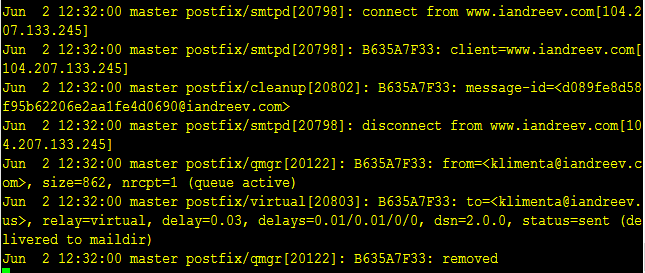
If you don’t see anything in the log and you verified that postfix is listening on port 25 from the server itself, most likely it’s a firewall issue. Open the SMTP port.
firewall-cmd --add-service=smtp --permanent success firewall-cmd --reload success
If you check /var/mail/vhosts/domain-one/joe/new directory you’ll see a file with some gibberish name. This is your e-mail that you just sent to joe. But, how will this virtual user retrieve this e-mail? There is a login (the e-mail address), but what’s the password?
dovecot
In order to retrieve the e-mails, we’ll configure dovecot. Dovecot is an open-source POP and IMAP client.
As of version 2.0, there are multiple configuration files for dovecot. The main file is /etc/dovecot/dovecot.conf, but you’ll see a lot of include directives there that point to /etc/dovecot/conf.d directory where we have multiple configuration files. CentOS doesn’t come up with dovecot installed, so we have to install it first.
yum install dovecot
Make a copy of /etc/dovecot/dovecot.conf and remove the comment from this line.
protocols = imap pop3 lmtp
Then, go to conf.d directory and change the following lines in the following files.
10-auth.conf
disable_plaintext_auth = no #!include auth-system.conf.ext !include auth-passwdfile.conf.ext
10-logging.conf
log_path = /var/log/dovecot.log auth_verbose = no auth_debug = no verbose_ssl = no
10-mail.conf
mail_home = /var/mail/vhosts/%d/%n mail_location = maildir:~ mail_uid = 1001 # These are the GID and UID numbers for postfix mail_gid = 1001 # Don't just put random numbers here. Check above. mail_privileged_group = vpostfix
10-master.conf
unix_listener auth-userdb {
mode = 0600
user = vpostfix
group = vpostfix
}
# Postfix smtp-auth
unix_listener /var/spool/postfix/private/auth {
mode = 0666
user = vpostfix
group = vpostfix
}
10-ssl.conf
ssl = no # ssl_cert = </etc/ssl/certs/dovecot.pem # ssl_key = </etc/ssl/private/dovecot.pem
If you look at 10-auth.conf, we commented the line #!include auth-system.conf.ext and uncommented the !include auth-passwdfile.conf.ext. Take a look at this file (auth-passwdfile.conf.ext) and you’ll see:
passdb {
driver = passwd-file
args = scheme=CRYPT username_format=%u /etc/dovecot/users
}
userdb {
driver = passwd-file
args = username_format=%u /etc/dovecot/users
}
This tells us that our username/password database will be in the file /etc/dovecot/users. To generate a password with SHA512-CRYPT password scheme do:
doveadm pw -s SHA512-CRYPT
You’ll be prompted to enter a password twice and the output will be similar to this.

If you want to use a different password scheme, take a look at this link.
Now, create or open /etc/dovecot/users and copy and paste the password after the username. In my case, I have [email protected] with some password that I just generated. So the line will be like this.
![]()
Don’t forget to add 4 colons after the password “::::”. Even if you use the same password for the users, they’ll be encrypted differently.
The problem with this scenario is that the end users won’t have the ability to change their passwords. So, you’ll have to provide them with the password and they won’t be able to reset them. But, there are plenty of perl scripts that can take care of this or you can write your own.
Start dovecot, enable it to start on boot and check for any errors. At this point, we should have dovecot running and listening for pop and imap connections.
systemctl start dovecot systemctl enable dovecot tail /var/log/dovecot.log ss -l | grep pop3 ss -l | grep imap
Now, let’s check our e-mail. You can do that from the server using the telnet command.
NOTE: Highlighted numbers are what you type. The rest is the response from the server.
telnet localhost 110 Trying 127.0.0.1... Connected to localhost. Escape character is '^]'. +OK Dovecot ready. user [email protected] +OK pass topsecret +OK Logged in. stat +OK 2 2037 list +OK 2 messages: 1 1027 2 1010 . quit +OK Logging out. Connection closed by foreign host.
In the above example, I am testing POP3. For IMAP, do the following.
telnet localhost 143 Trying 127.0.0.1... Connected to localhost. Escape character is '^]'. * OK [CAPABILITY IMAP4rev1 LITERAL+ SASL-IR LOGIN-REFERRALS ID ENABLE IDLE AUTH=PLAIN] Dovecot ready. ? login [email protected] topsecret ? OK [CAPABILITY IMAP4rev1 LITERAL+ SASL-IR LOGIN-REFERRALS ID ENABLE IDLE SORT SORT=DISPLAY THREAD=REFERENCES THREAD=REFS THREAD=ORDEREDSUBJECT MULTIAPPEND URL-PARTIAL CATENATE UNSELECT CHILDREN NAMESPACE UIDPLUS LIST-EXTENDED I18NLEVEL=1 CONDSTORE QRESYNC ESEARCH ESORT SEARCHRES WITHIN CONTEXT=SEARCH LIST-STATUS SPECIAL-USE BINARY MOVE] Logged in ? list "" "*" * LIST (\HasNoChildren) "." INBOX ? OK List completed. ? logout * BYE Logging out ? OK Logout completed. Connection closed by foreign host.
If you want you can test retrieving these emails from a mail client such as Outlook, Opera Mail or any MUA of your preference. At this point the server can receive e-mails from others and you can retrieve those e-mails from outside using POP and IMAP. What we need to do now is to be able to reply to those e-mails from outside (using MUA of your choice). Nowadays port 25 is blocked at some major providers (Verizon, Comcast for example), so we’ll use SASL in Postfix and we’ll use Dovecot to authenticate the users using the same username/password combination. In addition, we’ll use certificates, so instead of POP3 and IMAP, we’ll use their secure equivalents, POP3s and IMAPs running on ports 995 and 993 respectively. At this point you can open ports 993 and 995 if you want and close 110 and 143 on the firewall. We won’t be using these ports (POP3 and IMAP).
postfix and TLS
Edit /etc/postfix/main.cf and add the following lines at the end.
# TLS smtpd_use_tls = yes smtpd_tls_security_level = may smtpd_tls_auth_only = yes smtpd_tls_key_file = /etc/postfix/myserver.key smtpd_tls_cert_file = /etc/postfix/server.crt smtpd_tls_loglevel = 1 smtpd_tls_received_header = yes smtpd_tls_session_cache_timeout = 3600s tls_random_source = dev:/dev/urandom # SASL smtpd_sasl_type = dovecot broken_sasl_auth_clients = yes smtpd_sasl_path = private/auth smtpd_sasl_auth_enable = yes smtpd_sasl_security_options = noanonymous smtpd_recipient_restrictions = permit_sasl_authenticated, permit_mynetworks, reject_unauth_destination smtpd_relay_restrictions = permit_sasl_authenticated, permit_mynetworks, reject_unauth_destination
NOTE: As of postfix 2.10 the last line is needed. See this link.
Then, edit /etc/postfix/master.cf and remove the comments from the submission part.
submission inet n - n - - smtpd -o syslog_name=postfix/submission -o smtpd_tls_security_level=encrypt -o smtpd_sasl_auth_enable=yes -o smtpd_reject_unlisted_recipient=no # -o smtpd_client_restrictions=$mua_client_restrictions # -o smtpd_helo_restrictions=$mua_helo_restrictions # -o smtpd_sender_restrictions=$mua_sender_restrictions -o smtpd_recipient_restrictions=permit_sasl_authenticated,reject -o milter_macro_daemon_name=ORIGINATING
Restart postfix after these changes.
systemctl restart postfix
For information of what these values mean, check the links at the end of this post. If you do
ss -l | grep submission grep submission /etc/services
you’ll see that postfix is also listening on port 587. Allow this port on the firewall if you don’t have it enabled, but don’t close port 25. This port is used for server to server communication.
firewall-cmd --add-port=587/tcp firewall-cmd --reload
If you do telnet localhost 587 and type EHLO something.com you should see that postfix replies with STARTTLS.
telnet localhost 587 Trying ::1... Connected to localhost. Escape character is '^]'. 220 master.iandreev.us ESMTP Postfix EHLO asdf.com 250-master.iandreev.us 250-PIPELINING 250-SIZE 10240000 250-VRFY 250-ETRN 250-STARTTLS 250-ENHANCEDSTATUSCODES 250-8BITMIME 250 DSN
Exit by pressing CTRL-] and then type quit.
dovecot and SSL
Edit 10-auth.conf and change:
disable_plaintext_auth = yes
Then, edit 10-ssl.conf and change:
ssl = yes ssl_cert = </etc/postfix/server.crt ssl_key = </etc/postfix/myserver.key
We’ll use self-signed certificates, but check http://www.startssl.com for free certificates. Self-signed certificates are fake, so you’ll get a prompt to accept a fake certificate when you try to send/receive an email, but the goal is to show you how to use them, not to be a 100% compliant.
Unlike virtual Apache domains, you don’t need multiple certificates for each virtual domain.
cd /etc/postfix openssl genrsa -out myserver.key 1024 openssl req -new -key myserver.key -out myserver.csr
You have to answer some questions for the certificate request.
You are about to be asked to enter information that will be incorporated into your certificate request. What you are about to enter is what is called a Distinguished Name or a DN. There are quite a few fields but you can leave some blank For some fields there will be a default value, If you enter '.', the field will be left blank. ----- Country Name (2 letter code) [AU]:US State or Province Name (full name) [Some-State]:NJ Locality Name (eg, city) []:Lawrenceville Organization Name (eg, company) [Internet Widgits Pty Ltd]:Joe's Plumbing Organizational Unit Name (eg, section) []: Common Name (e.g. server FQDN or YOUR name) []:www.domain-one.com Email Address []:[email protected] Please enter the following 'extra' attributes to be sent with your certificate request A challenge password []: An optional company name []:
Sign the certificate.
openssl x509 -req -days 3650 -in myserver.csr -signkey myserver.key -out server.crt
The certificate files should be under /etc/postfix now. Restart both postfix and dovecot.
systemctl restart postfix systemctl restart dovecot
You can test SMTP SSL/TLS on submission port 587.
openssl s_client -starttls smtp -connect localhost:587
Then type ehlo something.com , hit ENTER and then mail from:[email protected]. If these steps work, you should be OK. To test SASL with postfix and dovecot, type:
doveadm auth test -a /var/spool/postfix/private/auth [email protected] secret passdb: [email protected] auth succeeded extra fields: [email protected]
If you want you can open the firewall for IMAPs and POP3s.
firewall-cmd --add-port=993/tcp firewall-cmd --add-port=995/tcp firewall-cmd --reload
At this point, you should be able to send e-mails from your favorite MUA, but you’ll have to make some changes in order to send and receive. For example, in Outlook, you should use these settings.
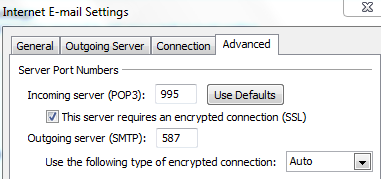
So, no more port 110 and 143. Instead use 995 for POP3s, 587 for SMPT (SASL) and 993 for IMAPs. The username is your e-mail address and the password is the one that you generated with doveadm pw command.
Mind that if you use a web client like Roundcube and Roundcube is installed on the server where postfix and dovecot reside, you don’t have to open any port except 25.
Roundcube IMAP webmail client
In order to send/receive e-mails using a web client, you can use Roundcube. Please follow these guides to install it.
CentOS 7: Install LAMP (Linux, Apache, MySQL, PHP) + WordPress
CentOS 7: Install RoundCube Web Mail Client
Amavisd, Spamassassin and clamav
This software trio is used to fight spam messages and e-mails with virus attachments. Amavisd is used as an interface between postfix as MTA (mail transfer agent) and the content checkers (spamassassin and clamav). Clamav and spamassassin will be installed automatically once you install amavisd-new.
yum install amavisd-new yum install clamav-udpate
First, let’s configure amavisd. The configuration file is /etc/amavisd/amavisd.conf. Edit this file and make sure that these values are correct.
# @bypass_virus_checks_maps = (1); # controls running of anti-virus code # @bypass_spam_checks_maps = (1); # controls running of anti-spam code # $bypass_decode_parts = 1; # controls running of decoders&dearchivers $daemon_user = 'amavis'; # (no default; customary: vscan or amavis), -u $daemon_group = 'amavis'; # (no default; customary: vscan or amavis), -g $mydomain = 'example.com'; # a convenient default for other settings (change it) $MYHOME = '/var/spool/amavisd'; # a convenient default for other settings, -H (remove the comment in front) @local_domains_maps = ( [".$mydomain","myotherdomain.net"] ); # list of all local domains. If you have multiple domains, add the here. $myhostname = 'host.example.com'; # must be a fully-qualified domain name! (remove the comment in front)
There are a lot of changes that you can configure, but these are the basic ones. See the official page for more information.
Finally, let’s make sure that amavisd and clamav know about each other. Go to line 383 and see if this is correct (383G in vi).
NOTE ABOUT MEMORY
Clamav eats up a lot of memory. You won’t be able to run it on a server with less than 2GB RAM. If you feel comfortable, you can disable it. Don’t uncomment the lines below, remove the comment from # @bypass_virus_checks_maps = (1); # controls running of anti-virus code and
# ### http://www.clamav.net/
['ClamAV-clamd',
\&ask_daemon, ["CONTSCAN {}\n", "/var/run/clamav/clamd.sock.sock"],
qr/\bOK$/m, qr/\bFOUND$/m,
qr/^.*?: (?!Infected Archive)(.*) FOUND$/m ],
# # NOTE: run clamd under the same user as amavisd - or run it under its own
# # uid such as clamav, add user clamav to the amavis group, and then add
# # AllowSupplementaryGroups to clamd.conf;
# # NOTE: match socket name (LocalSocket) in clamav.conf to the socket name in
# # this entry; when running chrooted one may prefer a socket under $MYHOME.
Now, let’s tie everything together with postfix. Edit /etc/postfix/master.cf and add these lines at the end.
# Amavisd
amavisfeed unix - - n - 2 lmtp
-o lmtp_data_done_timeout=1200
-o lmtp_send_xforward_command=yes
127.0.0.1:10025 inet n - n - - smtpd
-o content_filter=
-o smtpd_delay_reject=no
-o smtpd_client_restrictions=permit_mynetworks,reject
-o smtpd_helo_restrictions=
-o smtpd_sender_restrictions=
-o smtpd_recipient_restrictions=permit_mynetworks,reject
-o smtpd_data_restrictions=reject_unauth_pipelining
-o smtpd_end_of_data_restrictions=
-o smtpd_restriction_classes=
-o mynetworks=127.0.0.0/8
-o smtpd_error_sleep_time=0
-o smtpd_soft_error_limit=1001
-o smtpd_hard_error_limit=1000
-o smtpd_client_connection_count_limit=0
-o smtpd_client_connection_rate_limit=0
-o receive_override_options=no_header_body_checks,no_unknown_recipient_checks,no_milters,no_address_mappings
-o local_header_rewrite_clients=
-o smtpd_milters=
-o local_recipient_maps=
-o relay_recipient_maps=
Edit /usr/local/etc/postfix/main.cf and add these lines at the end.
# Amavisd content_filter = amavisfeed:[127.0.0.1]:10024
Before we start these three daemons, let’s make some changes. First, edit /etc/freshclam.conf and remove or comment the Example line.
# Comment or remove the line below. Example
Then, edit /etc/sysconfig/freshclam and remove all 4 lines at the bottom.
### !!!!! REMOVE ME !!!!!! ### REMOVE ME: By default, the freshclam update is disabled to avoid ### REMOVE ME: network access without prior activation FRESHCLAM_DELAY=disabled-warn # REMOVE ME
Once you do that, update the antivirus definitions by executing:
freshclam
Then update spamassassins’s signatures.
sa-update -D
The “-D” option is to run in debug mode so you can see what’s going on. If there is an update available, spamassassin’s exit code is 0, if not the exit code is 1. In case there is an update, we’ll have to restart the spamassassin’s daemon.
Check the cron folder and make sure you see both calamav-update and sa-update files.
cd /etc/cron.d ls -l clamav-update sa-update
Now, we can start everything.
systemctl start amavisd systemctl enable amavisd systemctl start spamassassin systemctl enable spamassassin
Once you start amavisd, clamd starts as well.
Finally, let’s restart postfix.
systemctl restart postfix
Check the connection between amavisd and postfix.
telnet localhost 10024
Type ehlo localhost and check the ouput. In my case it looks like this.
250-[127.0.0.1] 250-VRFY 250-PIPELINING 250-SIZE 250-ENHANCEDSTATUSCODES 250-8BITMIME 250-DSN 250 XFORWARD NAME ADDR PORT PROTO HELO IDENT SOURCE
Then do.
telnet localhost 10025
Again, type ehlo localhost and check the ouput. In my case it looks like this.
250-www.testcloudserver.org 250-PIPELINING 250-SIZE 10240000 250-VRFY 250-ETRN 250-STARTTLS 250-ENHANCEDSTATUSCODES 250-8BITMIME 250 DSN
And finally, some real tests. First, check the mail log file.
tail -f /var/log/maillog
Then, from another e-mail account, send a text (not HTML) e-mail with this in the body.
X5O!P%@AP[4\PZX54(P^)7CC)7}$EICAR-STANDARD-ANTIVIRUS-TEST-FILE!$H+H*
You should see something like this in the logs.
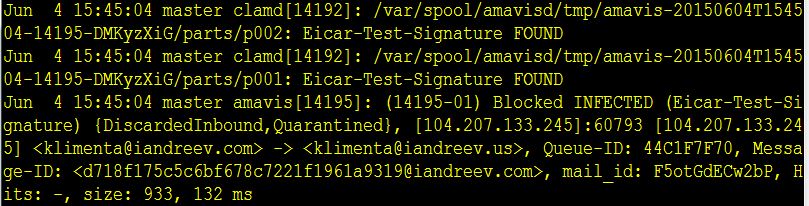
Leave the log file open and let’s send another test e-mail, same text format, but this time put this line in the body of the message.
XJS*C4JDBQADN1.NSBN3*2IDNEN*GTUBE-STANDARD-ANTI-UBE-TEST-EMAIL*C.34X
You should see something like this in the log file.
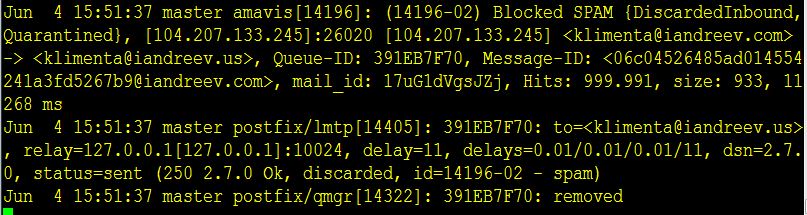
Stress test
From another server with postfix installed, do:
time /usr/sbin/smtp-source -s 40 -l 10120 -m 5000 -c -f [email protected] -t [email protected] mail.domain-one.com:25
On your server do:
tail -f /var/log/maillog
Make sure that the server where you run smtp-source is a legit server, otherwise your postfix will just reject all messages.
Watch how your log file gets bombarded with messages. You can also watch the queue real-time with:
postqueue -p
If you are satisfied with the results after 5-10 mins, empty the postfix queue with:
postsuper -d ALL


9 comments
Grate article! Made my day and my emails running :)
Thank you.
P.S. For others who search articles how to install postfix and dovecot on internet: This works :) tried some other tutorials but all fail for some reason. but this works nicely. :)
I can repeat only the previous comment. This works. Not only works, it’s well commented. I tried a many other tuts but I used to found some differences and not working commands, logic errors, etc.
Thanks for this article.
I followed this tutorial to setup a mail server on CentOS 7. I can send and receive emails internally (mydomain) but externally (other domains,gmail,…) I can only receive mails but I can’t send. When I try to send an email I get this error:
Relay access denied (in reply to RCPT TO command)). Can somebody help to fix this.
Thanks.
A couple of things that might help others — This blog post is over a year old and some things have apparently changed.
The post mentions pigeonhole at the top but then never discusses it later on. Needed?
Don’t forget to re-comment out “protocols = imap pop3 lmtp” in dovecot.conf after enabling tls/ssl. It’s not needed and will put the file back to a pristine state — good for future issue-less rpm updates.
Speaking of SSL/tls, a better choice for ssl certs are the free ones from lets encrypt (https://letsencrypt.org/getting-started/). Once configured it can be ran in a cronjob daily to always update the cert when it’s near expiration time too.
I don’t recommend changing the logging settings for dovecot from the original “syslog” setting. Entries go into /var/log/maillog which is checked with logwatch if that rpm is installed. That file is also log-rotated while the one suggested here will grow indefinitely.
If you install the rpm “clamav-server-systemd” you don’t have to touch the clamav socket settings in amavisd. Everything works out of the box.
The only other thing missing is a way to retrieve emails sent to root — like errors in cron jobs, logwatch output, etc.
I’ve followed repeatedly your excellent description until dovecot with SSL, but don’t get the authentication verified when sending mail with telnet localhost 110 or 143.
I always get
…..
pass topsecret
-ERR [AUTH] Authentication failed.
I compared your changes to the different configuration files several times and cannot find a difference.
The output in dovecot.log is
…..
May 12 14:35:23 pop3-login: Info: Aborted login (auth failed, 1 attempts in 6 secs): user=, method=PLAIN, rip=127.0.0.1, lip=127.0.0.1, secured, session=
If you could point me into the right direction, it would be very helpful. Thanks
You are right. I just built a test instance in AWS with CentOS 7.2.1511 and looks like something broke with certificates. I did the same exact steps up to “postfix and TLS” paragraph and I was able to receive e-mails. Once I made the changes in main.cf, things broke when I tried openssl s_client -starttls smtp -connect localhost:587. It just ends up the session with self signed certificate return code 18.
In my case the option
mail_home = /var/mail/vhosts/%d/%n
did not work, it was absent in conf file also. Fixed with editing option `mail_location`, and removed `mail_home`
mail_location = maildir:/var/mail/vhosts/%d/%n
Hello Thanks for your page.
Since I have already a postfix dovecote installation, I used it only for setting amavis/clamav/spamassasin
I found some typo.
in section Amavisd, Spamassassin and clamav
not yum install clamav-udpate
but yum install clamav-update
in code :
# ### http://www.clamav.net/
[‘ClamAV-clamd’,
\&ask_daemon, [“CONTSCAN {}\n”, “/var/run/clamav/clamd.sock.sock”],
qr/\bOK$/m, qr/\bFOUND$/m,
qr/^.*?: (?!Infected Archive)(.*) FOUND$/m ],
To work for me , I changed
\&ask_daemon, [“CONTSCAN {}\n”, “/var/run/clamav/clamd.sock.sock”],
by
\&ask_daemon, [“CONTSCAN {}\n”, “/var/run/clamd.amavisd/clamd.sock”],
Have a nice day
Salvo
This way to configure amavis has an issue. Because there is “-o receive_override_options=no_header_body_checks”, the “header_checks” postfix directive will be disabled, and then will not be possible to check the headers of incoming emails and take appropriate actions.
Will be possible do it only by amavis, but in this case, the email is already fully in the server.