Openmeetings provides video conferencing, instant messaging, white board, collaborative document editing and other groupware tools using API functions of the Red5 Streaming Server for Remoting and Streaming….according to their official site.
In this post, I’ll describe how to install openmeetings 3.0.5 on FreeBSD 10.
Table of Contents
Install database
openmeetings comes with Apache Derby database, but they recommend using some other type of database for production use. We’ll use MariaDB which is a drop-in replacement for MySQL. If you already have MySQL or MariaDB running, skip to the next section.
pkg install mariadb55-server
Add this line in /etc/rc.conf so the database starts on boot.
mysql_enable="YES"
Start the database.
service mysql-server start
and do an initial configuration with:
mysql-secure-installation
Configure your root password for the database and accept the defaults.
Create database
Create the database first by invoking the mysql tool.
mysql -u root -p
Type this to create the database.
CREATE DATABASE openmeetings DEFAULT CHARACTER SET 'utf8'; GRANT ALL PRIVILEGES ON openmeetings.* TO 'openmeetings'@'localhost' IDENTIFIED BY 'change_password' WITH GRANT OPTION; quit
In this case, we created a database called openmeetings and made the user openmeetings@localhost a super user with a password change_password. Change according to your needs.
Java install
openmeetings depends on Java, so we’ll install the latest run-time environment.
pkg install openjdk8-jre
Edit /etc/fstab and add these lines:
fdesc /dev/fd fdescfs rw 0 0 proc /proc procfs rw 0 0
You don’t have to reboot for these “filesystems” to take effect. Just mount them right away.
mount -t fdescfs fdesc /dev/fd mount -t procfs proc /proc
Install tools
We’ll have to install the following tools that are in use by openmeetings.
pkg install ImageMagick pkg install swftools pkg install libreoffice pkg install sox
We also have to install ffmpeg, but the default package doesn’t come with lame, so we’ll have to install it from the ports.
If you don’t have the ports tree, get it with:
portsnap fetch && portsnap extract
If you already have the ports tree, install ffmpeg from there. Make sure you select lame.
cd /usr/ports/multimedia/ffmpeg make install clean
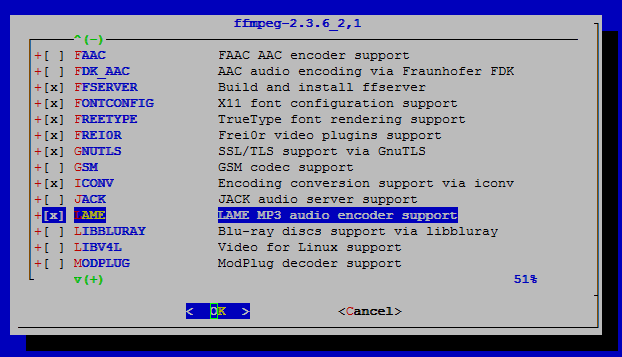
The ffmpeg install takes a while. On a test VM with SSD, 1CPU, 1GB RAM it took about 25 minutes.
Install openmeetings
Create the directories and get the zip archive first.
cd /usr/local mkdir openmeetings && cd openmeetings wget http://www.webhostingjams.com/mirror/apache/openmeetings/3.0.5/bin/apache-openmeetings-3.0.5.zip unzip apache-openmeetings-3.0.5.zip rm apache-openmeetings-3.0.5.zip
We need a MySQL connector for Java. It’s not a direct download and it requires a free registration. Go to http://dev.mysql.com/downloads/connector/j/ and download the zip file.
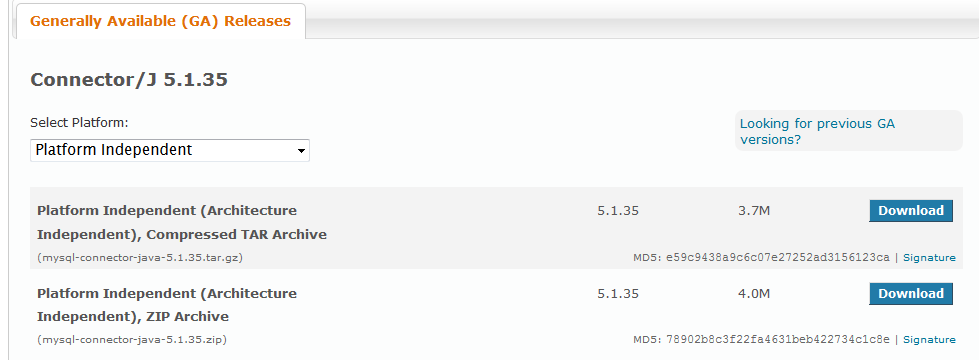
Put this file under /tmp. Then do:
cd /tmp unzip mysql-connector-java-5.1.35.zip cd mysql-connector-java-5.1.35 cp mysql-connector-java-5.1.35-bin.jar /usr/local/openmeetings/webapps/openmeetings/WEB-INF/lib/ cd /usr/local/openmeetings/webapps/openmeetings/WEB-INF/lib/ cp /usr/local/openmeetings/webapps/openmeetings/WEB-INF/classes/META-INF/mysql_persistence.xml persistence.xml
Edit persistence.xml and look for the username and password. Change this so it reflects the username and password that you choose when you created the database.
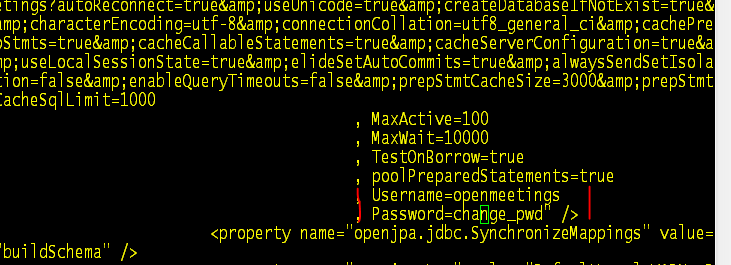
Another requirement is the jodconverter. It’s for PDF/DOC conversion.
cd /tmp wget https://jodconverter.googlecode.com/files/jodconverter-core-3.0-beta-4-dist.zip --no-check-certificate unzip jodconverter-core-3.0-beta-4-dist.zip
Finally, let’s install openmeetings.
cd /usr/local/openmeetings/webapps/openmeetings cp -R /tmp/jodconverter-core-3.0-beta-4 . cd /usr/local/openmeetings/ sh red5.sh
It takes 3-5 mins. Even if you see nothing is moving, just wait. When you see something like “…sendMails done.” you are pretty much done.
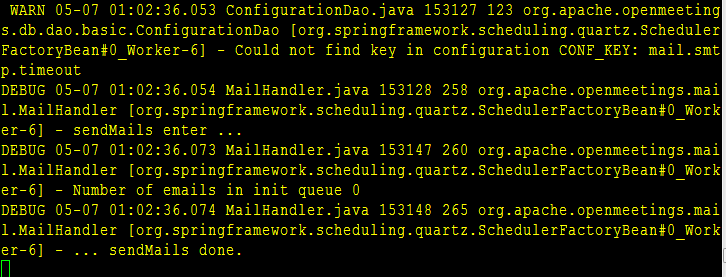
Now, go to the following URL to access openmeetings for the first time.
http://your_ip_or_server_name:5080/
Openmeetings will complain that some components are missing, just ignore them.

Switch from Apache Derby to MySQL and fill out the form. Use the same username and password that you used when created the database.
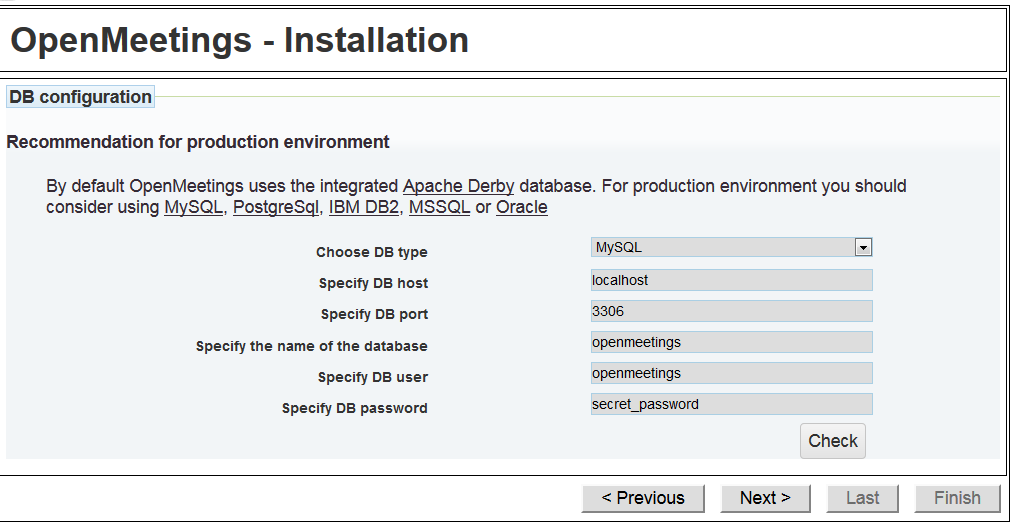
Click Check and make sure it says that the database check was successful.

Enter the username and password and configure your e-mail address and the time zone.
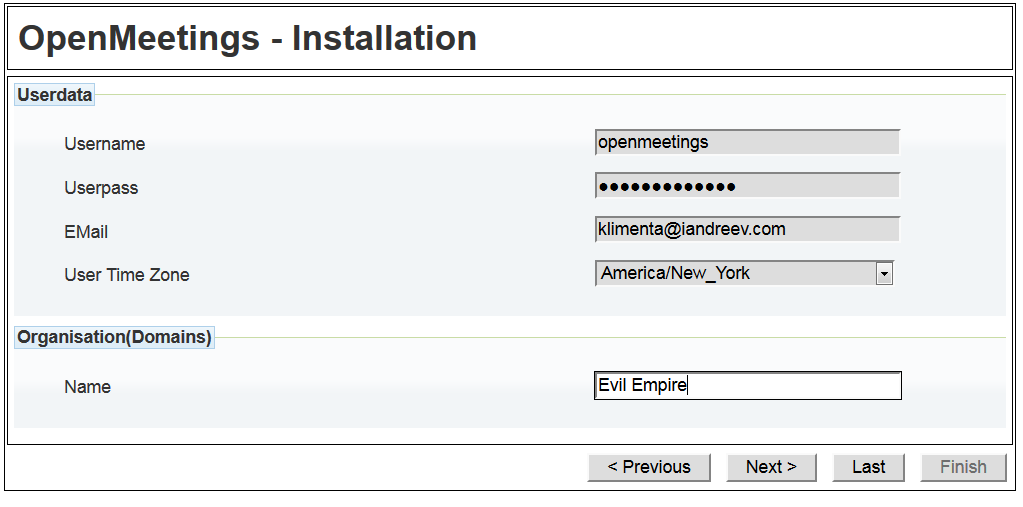
Change something if you want, but it’s fine with the defaults.
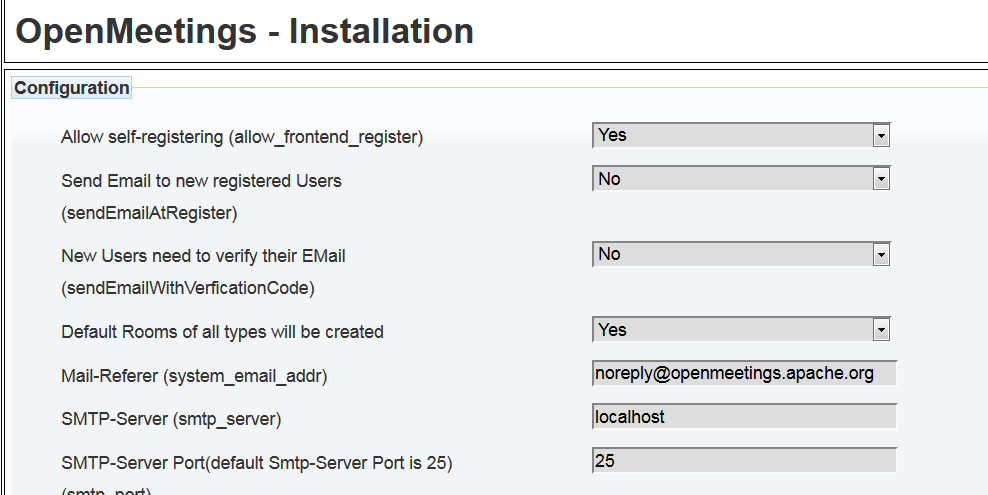
When the screen below shows up, change the paths for SWFTools, ImageMagick, FFMPEG, sox, JOD and LibreOffice. Pretty much everything is /usr/local/bin except for JOD which is /usr/local/openmeetings/webapps/openmeetings/jodconverter-core-3.0-beta-4/lib

I choose the defaults here, I am not using SIP.
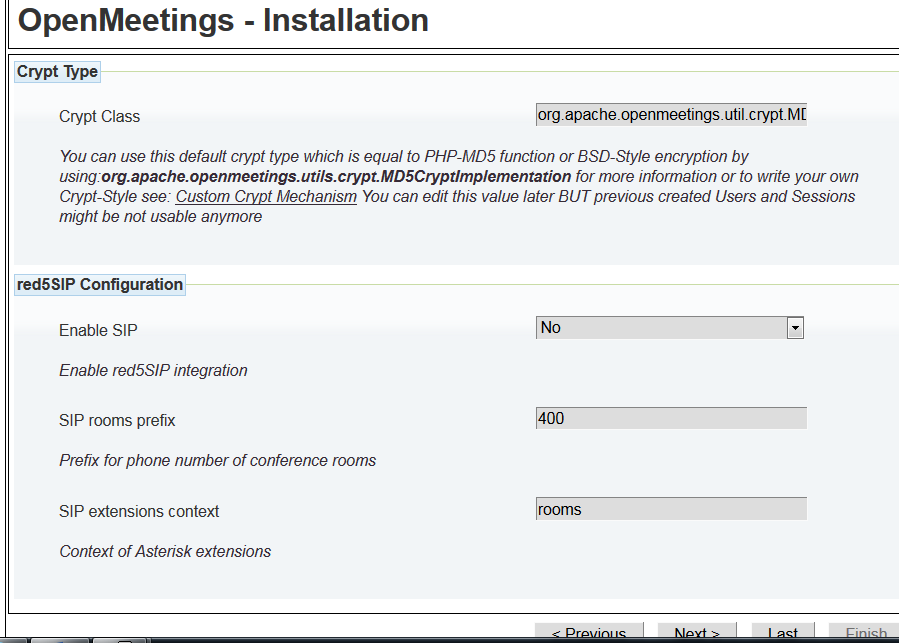
Click Finish and you are ready to go. Click on Enter the Application then log in.

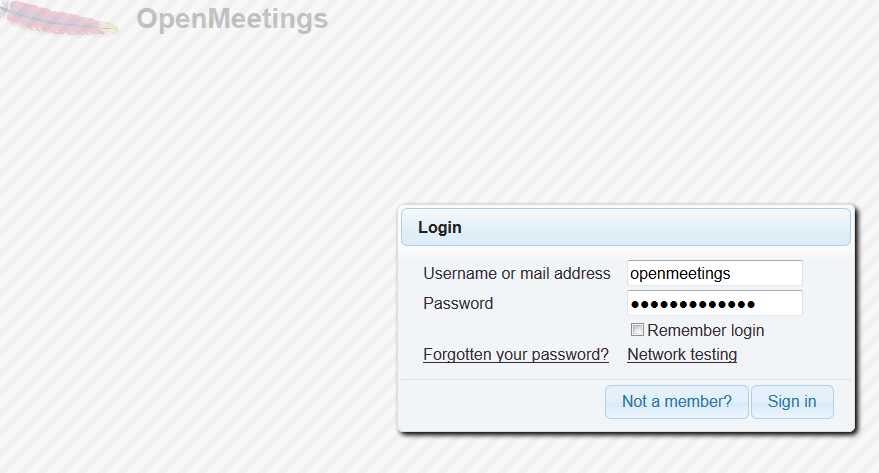
Auto start
Let’s install bash first. Both start/stop scripts for red5 rely on bash.
pkg install bash cd /bin ln -s /usr/local/bin/bash
Then, create a rc startup script.
cd /usr/local/etc/rc.d
Name the file openmeetings and copy and paste the following.
# cat openmeetings #!/bin/sh # # PROVIDE: openmeetings # REQUIRE: LOGIN # KEYWORD: shutdown . /etc/rc.subr name="openmeetings" rcvar=openmeetings_enable command="/usr/local/openmeetings/om-start.sh" run_rc_command "$1"
Make sure the script is executable.
chmod 555 openmeetings
Edit /etc/rc.conf and add the following line so openmeetings starts on boot.
openmeetings_enable="YES"
Finally, go to the openmeetings folder, create a file called om-start.sh and add the following.
#!/bin/sh cd /usr/local/openmeetings sh red5.sh > /dev/null 2> /dev/null &
Make sure it’s executable.
If you want to stop red5, the stop script is under /usr/local/openmeetings.
Just execute red5-shutdown.sh.
Congrats! You are on your own now, check the official site for more information.


5 comments
Hi and thank you for the precisely written how-to on Apache-openmeetings installation on FreeBSD! since I’m a *BSD power user, this was the only one I got for FreeBSD!
Now I have a up and running openmeetings on my FreeBSD v. 11, thanks to you :-)
May ask you whether you coud give nfo regarding how to get audio/video to function, please? I could see the “mp4” has been not active on the bottom left of the menu!
My HW is superMicro Atom S1260 +8gb ram. No audio!
Thanks and cheers.
Hi there… openmeetings has nothing to do with audio/video drivers. It uses whatever the OS is capable of seeing. So, you have to make sure that the OS is able to see the webcam and play audio.
Hi, thanks for reply. I thinks so also I just tested another App Nextclouds Audio/video Chat on the same server and audio is working! Anyway, your blog article helped me a lot to get through very quckly, thanks again!
Cheers
The link (openmeetings)is: http://chats.nirmana.eu
cheers!
An home brewed/hosted! :-)
Oh, sorry it shoudbe; http://chats.nirmana.eu:5080
cheers